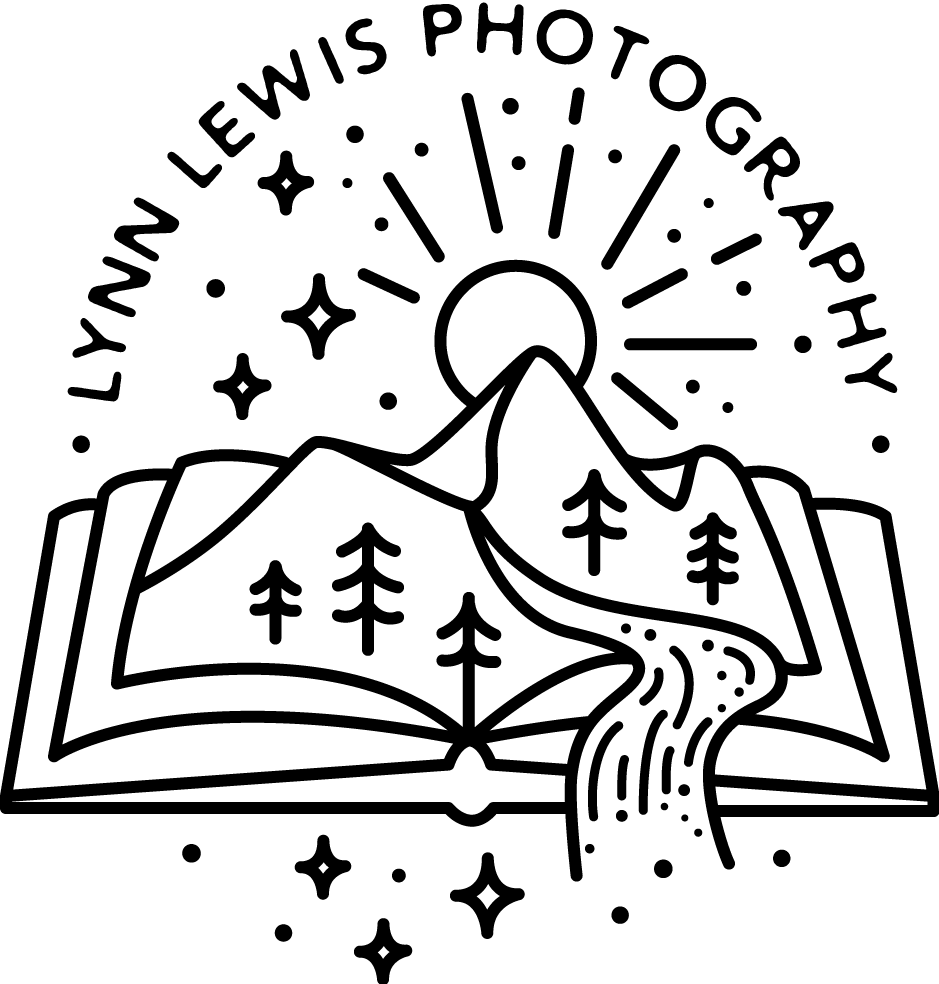Lynn Lewis Photography | Big Sur Wedding + Elopement Photographer
|
Does anyone else torture themselves by wandering through West Elm knowing that you'll never be able to justify spending that much on home decor yet still wanting everything in the store? I've always loved the look of a grand framed photo in our home, but didn't want to spend that much knowing how often my style changes. So instead, I DIY-ed a budget version that worked for my purpose! Maybe not the type of frame you'd want if you were looking to invest in something for years and years to come, but definitely a simple budget solution for those wanting that mid-century modern look. MATERIALS:
INSTRUCTIONS: Creating the Faux Mat: Below are instructions to create a faux mat by adding in a white border to the image file. Alternatively, you could use a large piece of mat board and mat cutter to cut the appropriate opening size.
1 Comment
Louise
5/23/2018 02:12:50 am
Wow. I totally just saw this on BuzzFeed and thought it would go great with my walls. Thank you for the detailed instructions! I'll try it on my own sometime this week 🙂
Reply
Your comment will be posted after it is approved.
Leave a Reply. |